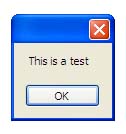1. Run Microsoft Visual Studio 2010 and create a new windows application(File->New->Project)
2. Select Windows FormsApplication and enter application Name into Name field “TestMessage”
3. Add a button from Toolbox, enter ‘Show Message’ into Text property, ‘btnShowMessage’ into Name property
4. Double click on the button to go to the class file
5. Add tow reference:
using System.Resources;
using System.Reflection;
6. Go to the design view and right click on the project solution name in solution view, select Add->New Item, select Resource File and click on ‘Add’ button. A file named ‘Resource1.resx’ will add to your project
7. Double click on the resource file and enter “This is a test” into value field. default name field is String1. save the file
8. Add following code into Form1 class scope:
public partial class Form1 : Form
{
private static ResourceManager RM;
public static void initialise()
{
Assembly assembly = Assembly.GetExecutingAssembly();
RM = new ResourceManager(“TestMessage.Resource1”, assembly);
}
public static string Getstring(string key)
{
return RM.GetString(key);
}
}
9. To initialize the file add following code into default constractor of the class:
public Form1()
{
InitializeComponent();
initialise();
}
10. Double click on the button and add the code:
private void btnShow_Click(object sender, EventArgs e)
{
MessageBox.Show(Getstring(“String1”));
}
11. Compile and run the project, click on the button.It will display message from string table
Filed under: Uncategorized | Tagged: C++, MessageBox, String Table | 1 Comment »